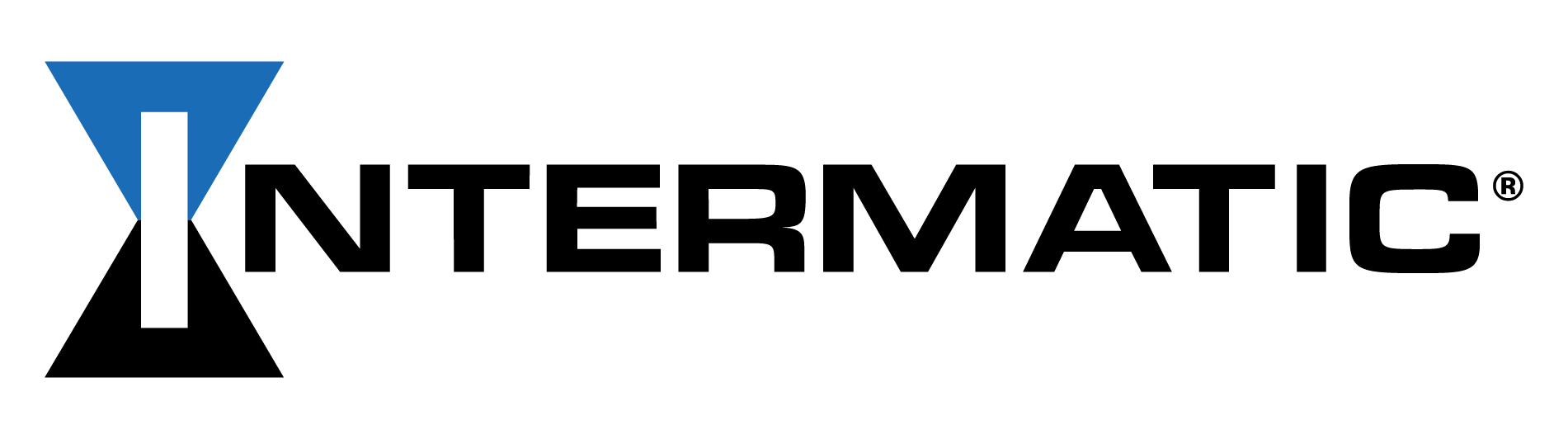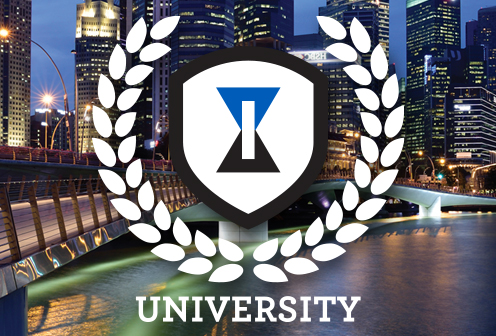ASCEND FAQ
How do I use the schedule templates and customizing programs?
Both the ASCEND® Smart (STW700W) and ASCEND Standard (ST700W) include three pre-programmed schedule templates. Each template can be customized through the device's LCD interface or using the ASCEND mobile app (STW700W only).
You'll be prompted to select and customized schedule templates during the initial setup of ASCEND; however, you can add or modify events at any time by following these steps:
Adding New Events
- In the app, select your timer name on the DEVICES screen.
- Go to SCHEDULE
The number of events programmed for each day of the week displays. A "0 Events" message indicates that no events occur for that day.
- Select Add. The CREATE EVENT screen opens.
- Enable your selections (blue indicates a selection):
- Action: ON = Turn device(s) ON; OFF = Turn device(s) OFF.
- Days of the week: Select the day(s) the event occurs.
- Time:
- For a specific time, select Time and scroll to the desired time.
- For a dawn event, select Dawn.
- For a dusk event, select Dusk.
If desired, specify an offset time (-120 to +120 minutes) to signal the timer to begin the program before or after dawn. For example, an offset of -60 programs the event to occur one hour prior to dawn.
- Select Save.
- Repeat steps 4-5 for each event, as desired.
Modifying Existing Schedules
- In the app, select the timer you wish to update on the DEVICES screen.
- Go to SCHEDULE.
The number of events programmed for each day of the week will display. A "0 Events" message indicates that no events occur for that day.
- Modify the event:
- Select the day
- Select the event to be modified
- Modify the event
- Select Save.
Included templates:
- ON all night -- ON at dusk, OFF at dawn (On all night)
- ON evenings -- ON at dusk, OFF at 10 p.m.
- ON mornings/evenings - ON at 5 a.m., OFF at dawn / ON at dusk, OFF at 10 p.m.